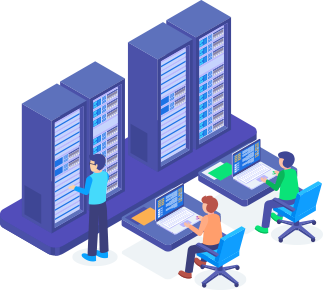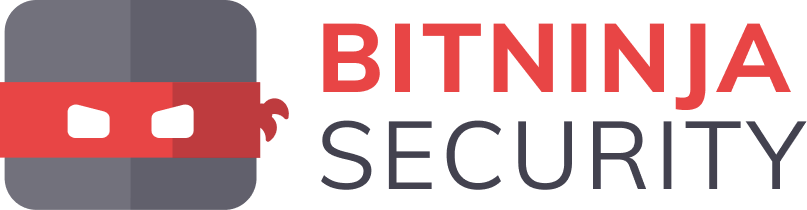You should remove unused themes. It is considered good practice to protect your WordPress website from vulnerabilities by not keeping old, unused themes.
1. Log in to the WordPress dashboard.
2. From the Dashboard menu, go to Appearance and click on Themes.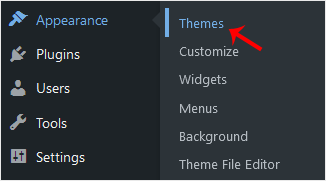
3. Hover your mouse on a theme you want to remove. Click on Theme Details.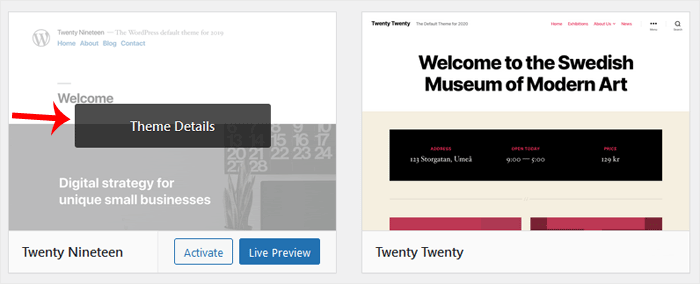
4. Click on Delete and Confirm with OK. You can find the Delete option at the bottom right area of the window.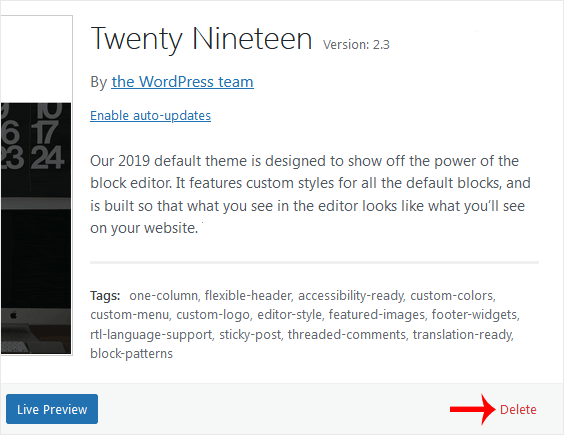
You have successfully removed the theme.